For Students, Faculty, and Staff
Office 365
With Office 365, you will have access to the latest version of Word, Excel, PowerPoint, Outlook, OneNote, and much more to help you both in the classroom and office. Setting up Office 365 is simple and you can install it on (up to) 5 compatible PCs and Macs, plus 5 tablets (including iPad!). The license includes 3TB of storage from OneDrive and the subscription will continue as long as you're working at, or attending, Renton Technical College.
Office 365 apps are also available on your Apple and Android mobile devices.
Please note: you must have a registered Office 365 account through Renton Technical College to access this service and your computer must meet the minimum system requirements to install and run this software.
 |
Student InstructionsIf you are a current Renton Technical College student, you do not need to sign up, you have automatic access to an account. Simply visit Office.com and sign in using your RTC email address and password. Once signed in, click on “Install and more” at the top right of the screen. Select “Install Microsoft 365 aps” and click on the “Install Office” left side to access the installation files for Office 365. |
 |
Staff & Faculty InstructionsIf you are a currently employed by Renton Technical College, you do not need to sign up, you have automatic access to an account. Simply visit Office.com and sign in using your RTC email address and password. Once signed in, click on “Install and more” at the top right of the screen. Select “Install Microsoft 365 aps” and click on the “Install Office” left side to access the installation files for Office 365. |
Please read the following:
- Renton Technical College IT will be able to provide very limited support with the installation or operation of these products for home/personal utilization. If you have trouble installing Office, this guide may resolve your issue.
- Use of Outlook at home to connect to your RTC email IS NOT supported.
- This program is an offering by Microsoft that is brought to you by our Campus Licensing Agreement.
- By downloading and installing this software on your personal device, you agree that any material downloaded or otherwise obtained through the use of the service is done at your own discretion and risk. You will be solely responsible for any damage to your computer system or loss of data that results from the download of such material.
- By downloading any software on this page, you agree not to copy, redistribute, or use the software in any way that violates copyright laws or applicable software license agreements.
Microsoft Azure for Education
Azure for Students is available only to students who meet the following requirements. You must affirm that you are age 18 or older and attend an accredited, degree-granting two-year or four-year educational institution where you’re a full-time student in a STEM-related field. You must verify your academic status through your organization’s email address. This offer is not available for use in a massive open online course (MOOC) or in other professional trainings from for-profit organizations. The Azure for Students offer is limited to one per eligible student, is non-transferable, and cannot be combined with any other offers unless otherwise permitted by Microsoft. Azure for Students has a limited supply of activations and the offer is available only while supplies last. Each region has a limited number of Azure for Students offers available, and your geographical location may run out of supplies while the offer is still available in other regions. Microsoft may terminate this offer at our sole discretion. Other restrictions may apply.
For additional support information from Microsoft, please check out student FAQ.
HOW TO: DOWNLOADING SOFTWARE FROM AZURE FOR EDUCATION
Adobe Reader
Adobe Reader is a free pdf viewer available to anyone. For more information about Adobe Reader, visit Adobe.com or call 800-585-0774. Please note: your computer must meet the minimum system requirements to install and run this software.
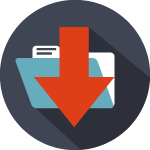 |
Adobe ReaderDownload Adobe Reader for Windows or Apple operating systems. |