Online Admissions Application Portal (OAAP)
Apply for Admissions through the Online Admissions Application Portal (OAAP)
Helpful Hints
- You may want to print this page or keep it open and follow along with the instructions.
- The application will automatically save after you click the "next" button to navigate to the next section of the application. If you are unable to finish the application in one sitting, click the "Save for Later" button to return to the application at a later time without losing the data entered.
Apply for College in 1 – 2 – 3
- Create an Online Admissions Application Portal Account
- Complete the Online Admissions Application
- Submit Your Application
Step 1: Create an Online Admissions Application Portal Account
Already have a ctcLink account? Log in using your existing ctcLink ID and password and go to Step 2 (Apply to a College).
A. Select Create a New Account from the Online Admission Application home page.
- Enter Username – Lowercase characters only.
- Enter Password – Passwords are case sensitive and should be at least 8 characters and include at least one numeral (0-9) and one special character (~`!@#$%^&*()_-+={[}]|\:;" '<,>.?/). Example: Yellow!2
- Write down your Username and Password. You will need your Username and Password to log in again to complete an unfinished application or to apply to another college.
- Enter Title
- Enter First Name, Middle Name, Last Name
- Enter Name Suffix
- Enter Date of Birth - Click on the calendar tool to select a date
- Enter Valid Email Address
- Click on Submit to create your account.
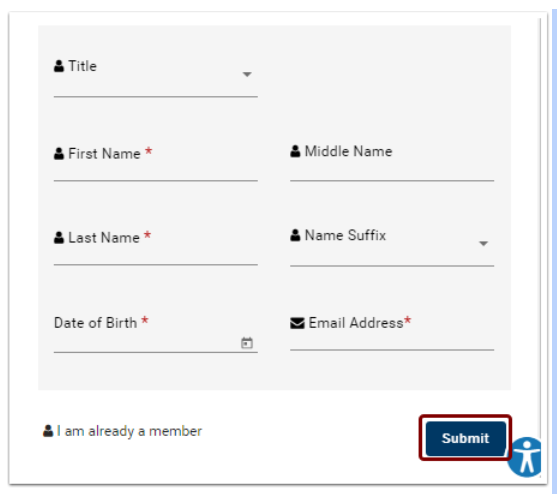
B. Security Questions screen will be displayed
- Select 3 security questions and enter the answers. Please remember the answers. These will be useful if you forget your username or password.
- Select the CAPTCHA box
- Click on Submit - You will receive a one-time password (OTP) in your email
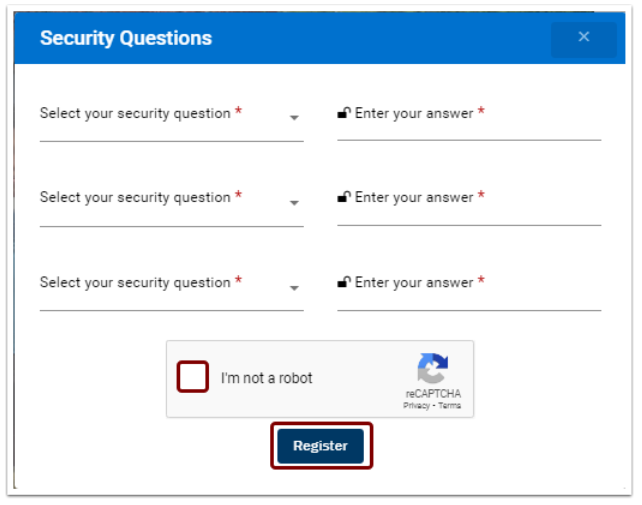
C. The Validate OTP screen will be displayed
- Enter the OTP emailed to you
- Click on Submit
- Your account will be created and validated
D. Log in with your username and password to start the application process. A Welcome page and Start a New Application page will display.
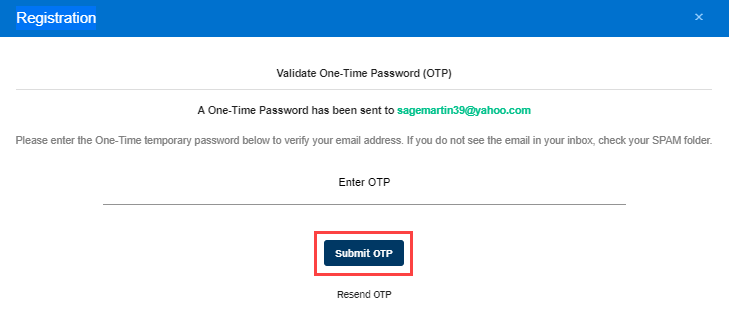
Step 2: Apply to RTC
Enter the following information
Application Information
- College
- I will be enrolling as a...
- Program
- Term
- Degree or Certificate I am seeking...
- Academic Focus Area
Click on "Apply" button to continue the application
Personal Information
- Basic Information
- Title
- First Name
- Preferred First Name
- Middle Name
- Last Name
- Preferred Last Name
- Name Suffix
- SSN or ITN Number
- Date of Birth
- Sex
- Phone Information
- Type
- Country Code
- Phone
- Extension
- Preferred (yes/no selection)
- If you have more than one phone number, click the plus button [+] to add an additional phone type
- Email Information
- Type
- Email Address
- Preferred (yes/no selection)
- If you have more than one email, click the plus button [+] to add an additional email address
- Address Information
- Address Type - If you do not have an address, please use the college's address
- Country
- Address
- If you have more than one address, click the plus button [+] to add an additional address
Click on Next to save the application and move to the next section.
Education Information
- High School Attended
- Search High School
- Select the Search field and search by school name or location. Once you select your school, the country and address fields will automatically pre-fill with the school's corresponding information.
- If you cannot find your school using the Search function, select the checkbox next to "Add School/College" and you will then be able to type in free-form text.
- Attended from (Date)
- Attended to (Date)
- What will be the highest level of high school completion when you begin college?
- Search High School
- College Attended
- Search College
- Select the Search field and search by school name or location. Once you select your school, the country and address fields will automatically pre-fill with the school's corresponding information.
- If you cannot find your school using the Search function, select the checkbox next to "Add School/College" and you will then be able to type in free-form text.
- Attended from (Date)
- Attended to (Date)
- If you have attended more than one college, click the plus button [+] to add an additional college
- Search College
Click on Next to save the application and move to the next section.
Ethnicity Information
- Are you Hispanic or Latino?
- Yes, I am Hispanic or Latino
- No, I am not Hispanic or Latino
- What is your race? Select one or more (multiple selections allows)
- Hispanic/Latino
- White
- Black/African American
- Asian
- American Indian/Alaska Native
- Native Hawaiian/Other Pacific Islander
Select Ethnic Group based on the selection made in the above field. If the race you select has multiple associated Ethnic Groups, you can select more than one Ethnic Group.
Click on Next to save the application and move to the next section.
Upload Documents
- If a college requires a document, it will be displayed as a separate field and indicated by a red asterisk (*)
- Other documents will be displayed in a dropdown list.
Select a document type and upload the document. The document will be saved with the application.
Each document type includes the following fields:
- Upload Document type
- Upload FILE button (To upload the document)
- Description of document uploaded (i.e., SAT Test Score)
- Add and Delete documents
- The non-mandatory documents section has an Add button to add multiple document types.
- Each document section includes a Delete button to delete uploaded documents.
Click on Next to save the application and move to the next section.
Residency
The following questions should be answered as part of the Residency section. Some questions will have further questions depending on how you answer
- Do you meet the requirements for the WA State Higher Education Residency Affidavit?
- Do any of the following United States Statuses apply to you?
- U.S. citizen, U.S. national, U.S. permanent resident, Refugee, Asylee, Parolee Cuban-Haitian, Entrant Conditional Entrant
- Were you claimed for federal income tax purposes by your mother, father, or your legal court-appointed guardian in the current or past calendar year?
- Have you been a resident* of Washington and lived continuously in Washington for the last 12 months?
- Are you getting financial assistance from another state, excluding federal student aid (FAFSA/WASFA)?
Click Next to save the application and move to the next section.
Supplemental Questions
Some questions will have further information on answering Yes. Certain colleges may have additional questions not displayed below.
- Have you been in Washington state, federal, or tribal foster care for at least one day since your 13th birthday? If Yes, former Foster Youth may qualify for educational benefits and support services.
- Has either of your parents earned a High School Diploma? If Yes, have either of your parents earned a bachelor's (4-year) degree?
- Are you currently employed? If Yes, are you employed full-time?
- Veterans and/or their dependents may qualify for educational benefits. Please indicate if you would like additional information.
- Are you an active duty member of the U.S. Armed Forces or Washington National Guard?
- Are you the spouse or dependent of an active duty military person stationed in Washington or a spouse or dependent of an active duty member of the Washington National Guard?
- Have you separated from active duty in the last 12 months?
Click Next to see the application and move to the Review and Submit section.
Step 3: Review and Submit Your Application
In order to submit an application, please read and review the statement. Select the checkbox "Yes, I Accept" and click on Submit Now.
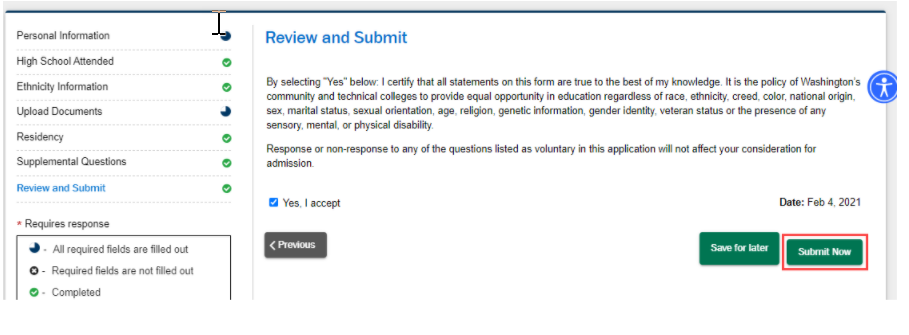
The form will guide you through the application fee payment process (if applicable). Once payment is received, your application will be submitted.
You may view your application on the Submitted applications page.